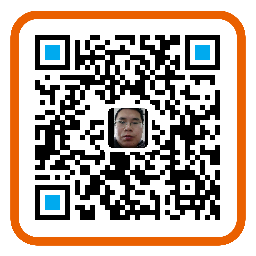April
28th,
2016
original post at hetaodie.github.io
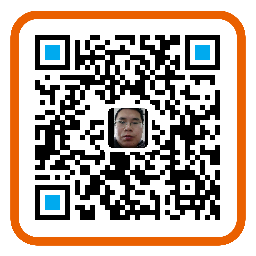
- 缩写和首字母缩写
- 删除字效果和插入字效果
- 将图像作为链接
- 链接到同一个页面的不同位置
- 创建电子邮件链接
- 创建电子邮件链接2
- 垂直框架
- 水平框架
- 混合框架结构
- 表格
- 表格边框
- 没有边框的表格
- 表格中的表头(Heading)
- 带有标题的表格
- 单元格间距(Cell spacing)
- 向表格添加背景颜色或背景图像
- 向表格单元添加背景颜色或者背景图像
- 不同类型的无序列表
- 不同类型的有序列表
- 嵌套列表
- 定义列表
- 文本域(Text fields)
- 密码域
- 复选框
- 单选按钮
- 另一个下拉列表
- 文本域(Textarea)
- 创建按钮
- Fieldset around data
- 带有输入框和确认按钮的表单
- 带有复选框的表单
- 带有单选按钮的表单
- 从表单发送电子邮件
- 插入图像
- 背景图片
- 排列图片
- 浮动图像
- 调整图像尺寸
- 为图片显示替换文本
- 创建图像映射
- 把图像转换为图像映射
- HTML中的样式
- 没有下划线的链接
- 文档关键字
- 重定向
- 插入一段脚本
缩写和首字母缩写
<html>
<body>
<abbr title="etcetera">etc.</abbr>
<br />
<acronym title="World Wide Web">WWW</acronym>
<p>在某些浏览器中,当您把鼠标移至缩略词语上时,title 可用于展示表达的完整版本。</p>
<p>仅对于 IE 5 中的 acronym 元素有效。</p>
<p>对于 Netscape 6.2 中的 abbr 和 acronym 元素都有效。</p>
</body>
</html>删除字效果和插入字效果
<html>
<body>
<p>一打有 <del>二十</del> <ins>十二</ins> 件。</p>
<p>大多数浏览器会改写为删除文本和下划线文本。</p>
<p>一些老式的浏览器会把删除文本和下划线文本显示为普通文本。</p>
</body>
</html>将图像作为链接
<html>
<body>
<p>
您也可以使用图像来作链接:
<a href="/example/html/lastpage.html">
<img border="0" src="/i/eg_buttonnext.gif" />
</a>
</p>
</body>
</html>#在新的浏览器窗口打开链接
<html>
<body>
<a href="http://www.w3school.com.cn/" target="_blank">Visit W3School!</a>
<p>如果把链接的 target 属性设置为 "_blank",该链接会在新窗口中打开。</p>
</body>
</html>链接到同一个页面的不同位置
<html>
<body>
<p>
<a href="#C4">查看 Chapter 4。</a>
</p>
<h2>Chapter 1</h2>
<p>This chapter explains ba bla bla</p>
<h2>Chapter 2</h2>
<p>This chapter explains ba bla bla</p>
<h2>Chapter 3</h2>
<p>This chapter explains ba bla bla</p>
<h2><a name="C4">Chapter 4</a></h2>
<p>This chapter explains ba bla bla</p>
<h2>Chapter 5</h2>
<p>This chapter explains ba bla bla</p>
<h2>Chapter 6</h2>
<p>This chapter explains ba bla bla</p>
<h2>Chapter 7</h2>
<p>This chapter explains ba bla bla</p>
<h2>Chapter 8</h2>
<p>This chapter explains ba bla bla</p>
<h2>Chapter 9</h2>
<p>This chapter explains ba bla bla</p>
<h2>Chapter 10</h2>
<p>This chapter explains ba bla bla</p>
<h2>Chapter 11</h2>
<p>This chapter explains ba bla bla</p>
<h2>Chapter 12</h2>
<p>This chapter explains ba bla bla</p>
<h2>Chapter 13</h2>
<p>This chapter explains ba bla bla</p>
<h2>Chapter 14</h2>
<p>This chapter explains ba bla bla</p>
<h2>Chapter 15</h2>
<p>This chapter explains ba bla bla</p>
<h2>Chapter 16</h2>
<p>This chapter explains ba bla bla</p>
<h2>Chapter 17</h2>
<p>This chapter explains ba bla bla</p>
</body>
</html>创建电子邮件链接
<html>
<body>
<p>
这是邮件链接:
<a href="mailto:someone@microsoft.com?subject=Hello%20again">发送邮件</a>
</p>
<p>
<b>注意:</b>应该使用 %20 来替换单词之间的空格,这样浏览器就可以正确地显示文本了。
</p>
</body>
</html>创建电子邮件链接2
<html>
<body>
<p>
这是另一个 mailto 链接:
<a href="mailto:someone@microsoft.com?cc=someoneelse@microsoft.com&bcc=andsomeoneelse2@microsoft.com&subject=Summer%20Party&body=You%20are%20invited%20to%20a%20big%20summer%20party!">发送邮件!</a>
</p>
<p>
<b>注意:</b>应该使用 %20 来替换单词之间的空格,这样浏览器就可以正确地显示文本了。
</p>
</body>
</html>垂直框架
<html>
<frameset cols="25%,50%,25%">
<frame src="/example/html/frame_a.html">
<frame src="/example/html/frame_b.html">
<frame src="/example/html/frame_c.html">
</frameset>
</html>水平框架
<html>
<frameset rows="25%,50%,25%">
<frame src="/example/html/frame_a.html">
<frame src="/example/html/frame_b.html">
<frame src="/example/html/frame_c.html">
</frameset>
</html>混合框架结构
<html>
<frameset rows="50%,50%">
<frame src="/example/html/frame_a.html">
<frameset cols="25%,75%">
<frame src="/example/html/frame_b.html">
<frame src="/example/html/frame_c.html">
</frameset>
</frameset>
</html>表格
<html>
<body>
<p>每个表格由 table 标签开始。</p>
<p>每个表格行由 tr 标签开始。</p>
<p>每个表格数据由 td 标签开始。</p>
<h4>一列:</h4>
<table border="1">
<tr>
<td>100</td>
</tr>
</table>
<h4>一行三列:</h4>
<table border="1">
<tr>
<td>100</td>
<td>200</td>
<td>300</td>
</tr>
</table>
<h4>两行三列:</h4>
<table border="1">
<tr>
<td>100</td>
<td>200</td>
<td>300</td>
</tr>
<tr>
<td>400</td>
<td>500</td>
<td>600</td>
</tr>
</table>
</body>
</html>表格边框
<html>
<body>
<h4>带有普通的边框:</h4>
<table border="1">
<tr>
<td>First</td>
<td>Row</td>
</tr>
<tr>
<td>Second</td>
<td>Row</td>
</tr>
</table>
<h4>带有粗的边框:</h4>
<table border="8">
<tr>
<td>First</td>
<td>Row</td>
</tr>
<tr>
<td>Second</td>
<td>Row</td>
</tr>
</table>
<h4>带有很粗的边框:</h4>
<table border="15">
<tr>
<td>First</td>
<td>Row</td>
</tr>
<tr>
<td>Second</td>
<td>Row</td>
</tr>
</table>
</body>
</html>没有边框的表格
<html>
<body>
<h4>这个表格没有边框:</h4>
<table>
<tr>
<td>100</td>
<td>200</td>
<td>300</td>
</tr>
<tr>
<td>400</td>
<td>500</td>
<td>600</td>
</tr>
</table>
<h4>这个表格也没有边框:</h4>
<table border="0">
<tr>
<td>100</td>
<td>200</td>
<td>300</td>
</tr>
<tr>
<td>400</td>
<td>500</td>
<td>600</td>
</tr>
</table>
</body>
</html>表格中的表头(Heading)
<html>
<body>
<h4>表头:</h4>
<table border="1">
<tr>
<th>姓名</th>
<th>电话</th>
<th>电话</th>
</tr>
<tr>
<td>Bill Gates</td>
<td>555 77 854</td>
<td>555 77 855</td>
</tr>
</table>
<h4>垂直的表头:</h4>
<table border="1">
<tr>
<th>姓名</th>
<td>Bill Gates</td>
</tr>
<tr>
<th>电话</th>
<td>555 77 854</td>
</tr>
<tr>
<th>电话</th>
<td>555 77 855</td>
</tr>
</table>
</body>
</html>带有标题的表格
<html>
<body>
<h4>这个表格有一个标题,以及粗边框:</h4>
<table border="6">
<caption>我的标题</caption>
<tr>
<td>100</td>
<td>200</td>
<td>300</td>
</tr>
<tr>
<td>400</td>
<td>500</td>
<td>600</td>
</tr>
</table>
</body>单元格间距(Cell spacing)
<html>
<body>
<h4>没有 cellspacing:</h4>
<table border="1">
<tr>
<td>First</td>
<td>Row</td>
</tr>
<tr>
<td>Second</td>
<td>Row</td>
</tr>
</table>
<h4>带有 cellspacing:</h4>
<table border="1"
cellspacing="10">
<tr>
<td>First</td>
<td>Row</td>
</tr>
<tr>
<td>Second</td>
<td>Row</td>
</tr>
</table>
</body>
</html>向表格添加背景颜色或背景图像
<html>
<body>
<h4>背景颜色:</h4>
<table border="1"
bgcolor="red">
<tr>
<td>First</td>
<td>Row</td>
</tr>
<tr>
<td>Second</td>
<td>Row</td>
</tr>
</table>
<h4>背景图像:</h4>
<table border="1"
background="/i/eg_bg_07.gif">
<tr>
<td>First</td>
<td>Row</td>
</tr>
<tr>
<td>Second</td>
<td>Row</td>
</tr>
</table>
</body>
</html>向表格单元添加背景颜色或者背景图像
<html>
<body>
<h4>单元背景:</h4>
<table border="1">
<tr>
<td bgcolor="red">First</td>
<td>Row</td>
</tr>
<tr>
<td
background="/i/eg_bg_07.gif">
Second</td>
<td>Row</td>
</tr>
</table>
</body>
</html>不同类型的无序列表
<html>
<body>
<h4>Disc 项目符号列表:</h4>
<ul type="disc">
<li>苹果</li>
<li>香蕉</li>
<li>柠檬</li>
<li>桔子</li>
</ul>
<h4>Circle 项目符号列表:</h4>
<ul type="circle">
<li>苹果</li>
<li>香蕉</li>
<li>柠檬</li>
<li>桔子</li>
</ul>
<h4>Square 项目符号列表:</h4>
<ul type="square">
<li>苹果</li>
<li>香蕉</li>
<li>柠檬</li>
<li>桔子</li>
</ul>
</body>
</html>不同类型的有序列表
<html>
<body>
<h4>数字列表:</h4>
<ol>
<li>苹果</li>
<li>香蕉</li>
<li>柠檬</li>
<li>桔子</li>
</ol>
<h4>字母列表:</h4>
<ol type="A">
<li>苹果</li>
<li>香蕉</li>
<li>柠檬</li>
<li>桔子</li>
</ol>
<h4>小写字母列表:</h4>
<ol type="a">
<li>苹果</li>
<li>香蕉</li>
<li>柠檬</li>
<li>桔子</li>
</ol>
<h4>罗马字母列表:</h4>
<ol type="I">
<li>苹果</li>
<li>香蕉</li>
<li>柠檬</li>
<li>桔子</li>
</ol>
<h4>小写罗马字母列表:</h4>
<ol type="i">
<li>苹果</li>
<li>香蕉</li>
<li>柠檬</li>
<li>桔子</li>
</ol>
</body>
</html>嵌套列表
<html>
<body>
<h4>一个嵌套列表:</h4>
<ul>
<li>咖啡</li>
<li>茶
<ul>
<li>红茶</li>
<li>绿茶</li>
</ul>
</li>
<li>牛奶</li>
</ul>
</body>
</html>定义列表
<html>
<body>
<h2>一个定义列表:</h2>
<dl>
<dt>计算机</dt>
<dd>用来计算的仪器 ... ...</dd>
<dt>显示器</dt>
<dd>以视觉方式显示信息的装置 ... ...</dd>
</dl>
</body>
</html>文本域(Text fields)
<html>
<body>
<form>
名:
<input type="text" name="firstname">
<br />
姓:
<input type="text" name="lastname">
</form>
</body>
</html>密码域
<html>
<body>
<form>
用户:
<input type="text" name="user">
<br />
密码:
<input type="password" name="password">
</form>
<p>
请注意,当您在密码域中键入字符时,浏览器将使用项目符号来代替这些字符。
</p>
</body>
</html>复选框
<html>
<body>
<form>
我喜欢自行车:
<input type="checkbox" name="Bike">
<br />
我喜欢汽车:
<input type="checkbox" name="Car">
</form>
</body>
</html>单选按钮
<html>
<body>
<form>
男性:
<input type="radio" checked="checked" name="Sex" value="male" />
<br />
女性:
<input type="radio" name="Sex" value="female" />
</form>
<p>当用户点击一个单选按钮时,该按钮会变为选中状态,其他所有按钮会变为非选中状态。</p>
</body>
</html># 简单的下拉列表
<html>
<body>
<form>
<select name="cars">
<option value="volvo">Volvo</option>
<option value="saab">Saab</option>
<option value="fiat">Fiat</option>
<option value="audi">Audi</option>
</select>
</form>
</body>
</html>另一个下拉列表
<html>
<body>
<form>
<select name="cars">
<option value="volvo">Volvo</option>
<option value="saab">Saab</option>
<option value="fiat" selected="selected">Fiat</option>
<option value="audi">Audi</option>
</select>
</form>
</body>
</html>文本域(Textarea)
<html>
<body>
<textarea cols="30" rows="5">
领先的 Web 技术教程 - 全部免费
在w3school,你可以找到你所需要的所有的网站建设教程。
从基础的HTML到XHTML,乃至进阶的XML、SQL、数据库、多媒体和WAP。
</textarea>
<p>您无法对本例进行编辑,因为我们的在线编辑器使用 textarea 进行输入,
而浏览器不允许 textarea 中存在另一个 textarea。</p>
</body>
</html> 创建按钮
<html>
<body>
<form>
<input type="button" value="Hello world!">
</form>
</body>
</html>Fieldset around data
<!DOCTYPE HTML>
<html>
<body>
<form>
<fieldset>
<legend>健康信息</legend>
身高:<input type="text" />
体重:<input type="text" />
</fieldset>
</form>
<p>如果表单周围没有边框,说明您的浏览器太老了。</p>
</body>
</html>带有输入框和确认按钮的表单
<html>
<body>
<form action="/example/html/form_action.asp" method="get">
<p>First name: <input type="text" name="fname" /></p>
<p>Last name: <input type="text" name="lname" /></p>
<input type="submit" value="Submit" />
</form>
<p>请单击确认按钮,输入会发送到服务器上名为 "form_action.asp" 的页面。</p>
</body>
</html>带有复选框的表单
<html>
<body>
<form name="input" action="/html/html_form_action.asp" method="get">
I have a bike:
<input type="checkbox" name="vehicle" value="Bike" checked="checked" />
<br />
I have a car:
<input type="checkbox" name="vehicle" value="Car" />
<br />
I have an airplane:
<input type="checkbox" name="vehicle" value="Airplane" />
<br /><br />
<input type="submit" value="Submit" />
</form>
<p>如果您点击 "Submit" 按钮,您将把输入传送到名为 html_form_action.asp 的新页面。</p>
</body>
</html>带有单选按钮的表单
<html>
<body>
<form name="input" action="/html/html_form_action.asp" method="get">
Male:
<input type="radio" name="Sex" value="Male" checked="checked">
<br />
Female:
<input type="radio" name="Sex" value="Female">
<br />
<input type ="submit" value ="Submit">
</form>
<p>如果您点击 "Submit" 按钮,您将把输入传送到名为 html_form_action.asp 的新页面。</p>
</body>
</html>从表单发送电子邮件
<html>
<body>
<form action="MAILTO:someone@w3school.com.cn" method="post" enctype="text/plain">
<h3>这个表单会把电子邮件发送到 W3School。</h3>
姓名:<br />
<input type="text" name="name" value="yourname" size="20">
<br />
电邮:<br />
<input type="text" name="mail" value="yourmail" size="20">
<br />
内容:<br />
<input type="text" name="comment" value="yourcomment" size="40">
<br /><br />
<input type="submit" value="发送">
<input type="reset" value="重置">
</form>
</body>
</html>插入图像
<!DOCTYPE HTML>
<html>
<body>
<p>
一幅图像:
<img src="/i/eg_mouse.jpg" width="128" height="128" />
</p>
<p>
一幅动画图像:
<img src="/i/eg_cute.gif" width="50" height="50" />
</p>
<p>请注意,插入动画图像的语法与插入普通图像的语法没有区别。</p>
</body>
</html>背景图片
<html>
<body background="/i/eg_background.jpg">
<h3>图像背景</h3>
<p>gif 和 jpg 文件均可用作 HTML 背景。</p>
<p>如果图像小于页面,图像会进行重复。</p>
</body>
</html>排列图片
<html>
<body>
<h2>未设置对齐方式的图像:</h2>
<p>图像 <img src ="/i/eg_cute.gif"> 在文本中</p>
<h2>已设置对齐方式的图像:</h2>
<p>图像 <img src="/i/eg_cute.gif" align="bottom"> 在文本中</p>
<p>图像 <img src ="/i/eg_cute.gif" align="middle"> 在文本中</p>
<p>图像 <img src ="/i/eg_cute.gif" align="top"> 在文本中</p>
<p>请注意,bottom 对齐方式是默认的对齐方式。</p>
</body>
</html>浮动图像
<html>
<body>
<p>
<img src ="/i/eg_cute.gif" align ="left">
带有图像的一个段落。图像的 align 属性设置为 "left"。图像将浮动到文本的左侧。
</p>
<p>
<img src ="/i/eg_cute.gif" align ="right">
带有图像的一个段落。图像的 align 属性设置为 "right"。图像将浮动到文本的右侧。
</p>
</body>
</html>调整图像尺寸
<html>
<body>
<img src="/i/eg_mouse.jpg" width="50" height="50">
<br />
<img src="/i/eg_mouse.jpg" width="100" height="100">
<br />
<img src="/i/eg_mouse.jpg" width="200" height="200">
<p>通过改变 img 标签的 "height" 和 "width" 属性的值,您可以放大或缩小图像。</p>
</body>
</html>为图片显示替换文本
<html>
<body>
<p>仅支持文本的浏览器无法显示图像,仅仅能够显示在图像的 "alt" 属性中指定的文本。在这里,"alt" 的文本是“向左转”。</p>
<p>请注意,如果您把鼠标指针移动到图像上,大多数浏览器会显示 "alt" 文本。</p>
<img src="/i/eg_goleft.gif" alt="向左转" />
<p>如果无法显示图像,将显示 "alt" 属性中的文本:</p>
<img src="/i/eg_goleft123.gif" alt="向左转" />
</body>
</html>创建图像映射
<html>
<body>
<p>请点击图像上的星球,把它们放大。</p>
<img
src="/i/eg_planets.jpg"
border="0" usemap="#planetmap"
alt="Planets" />
<map name="planetmap" id="planetmap">
<area
shape="circle"
coords="180,139,14"
href ="/example/html/venus.html"
target ="_blank"
alt="Venus" />
<area
shape="circle"
coords="129,161,10"
href ="/example/html/mercur.html"
target ="_blank"
alt="Mercury" />
<area
shape="rect"
coords="0,0,110,260"
href ="/example/html/sun.html"
target ="_blank"
alt="Sun" />
</map>
<p><b>注释:</b>img 元素中的 "usemap" 属性引用 map 元素中的 "id" 或 "name" 属性(根据浏览器),所以我们同时向 map 元素添加了 "id" 和 "name" 属性。</p>
</body>
</html>把图像转换为图像映射
<!DOCTYPE html>
<html>
<body>
<p>请把鼠标移动到图像上,看一下状态栏的坐标如何变化。</p>
<a href="/example/html/html_ismap.html">
<img src="/i/eg_planets.jpg" ismap />
</a>
</body>
</html>HTML中的样式
<html>
<head>
<style type="text/css">
h1 {color: red}
p {color: blue}
</style>
</head>
<body>
<h1>header 1</h1>
<p>A paragraph.</p>
</body>
</html>没有下划线的链接
<html>
<head>
<meta http-equiv="Content-Type" content="text/html; charset=gb2312" />
<meta http-equiv="Content-Language" content="zh-cn" />
</head>
<body>
<a href="/example/html/lastpage.html" style="text-decoration:none">
这是一个链接!
</a>
</body>
</html>文档关键字
<html>
<head>
<meta http-equiv="Content-Type" content="text/html; charset=gb2312" />
<meta name="description"
content="HTML examples">
<meta name="keywords"
content="HTML, DHTML, CSS, XML, XHTML, JavaScript, VBScript">
</head>
<body>
<p>本文档的 meta 属性描述了该文档和它的关键词。</p>
</body>
</html>重定向
这个例子演示:在网址已经变更的情况下,将用户重定向到另外一个地址。
<!DOCTYPE HTML>
<html>
<head>
<meta http-equiv="Content-Type" content="text/html; charset=gb2312" />
<meta http-equiv="Refresh" content="5;url=http://www.w3school.com.cn" />
</head>
<body>
<p>
对不起。我们已经搬家了。您的 URL 是 <a href="http://www.w3school.com.cn">http://www.w3school.com.cn</a>
</p>
<p>您将在 5 秒内被重定向到新的地址。</p>
<p>如果超过 5 秒后您仍然看到本消息,请点击上面的链接。</p>
</body>
</html>插入一段脚本
<html>
<body>
<script type="text/javascript">
document.write("<h1>Hello World!</h1>")
</script>
</body>
</html>如果觉得我的文章对您有用,请随意打赏。您的支持将鼓励我继续创作!